UniLink opens Play Store, not app
This guide helps you fix the issue where UniLink redirect to Play Store instead of opening your app directly.
- Your app is published on Google Play Store
- You have access to Apptrove Panel
- You have access to Google Play Console
- Your app has proper intent filters configured in AndroidManifest.xml
Step 1: Check Apptrove Panel Template
- Go to Apptrove Panel → Your App → UniLink → Edit Template
- Navigate to Android Configuration section
- Check SHA256 Fingerprint configuration
Add SHA256 Fingerprints
Add SHA256 fingerprints for both debug and release builds to ensure compatibility across all app versions.
- Debug SHA256: Only works on debug builds
- Release SHA256: Works on production builds
- Multiple SHA256: You can add multiple fingerprints for different build types
Get SHA256 from Play Console
- Go to Google Play Console → Your App
- Navigate to Release → Setup → App integrity
- Copy the SHA-256 certificate fingerprint
Add to Apptrove Panel
In the App Link section, add your SHA256 fingerprints:
Example: 91:AC:3E:2F:CB:EF:50:07:2B:E0:D9:8D:8B:C2:42:87:6A:85:02:86:EB:44:84:10:34:02:ED:35:CE:C6:38:47
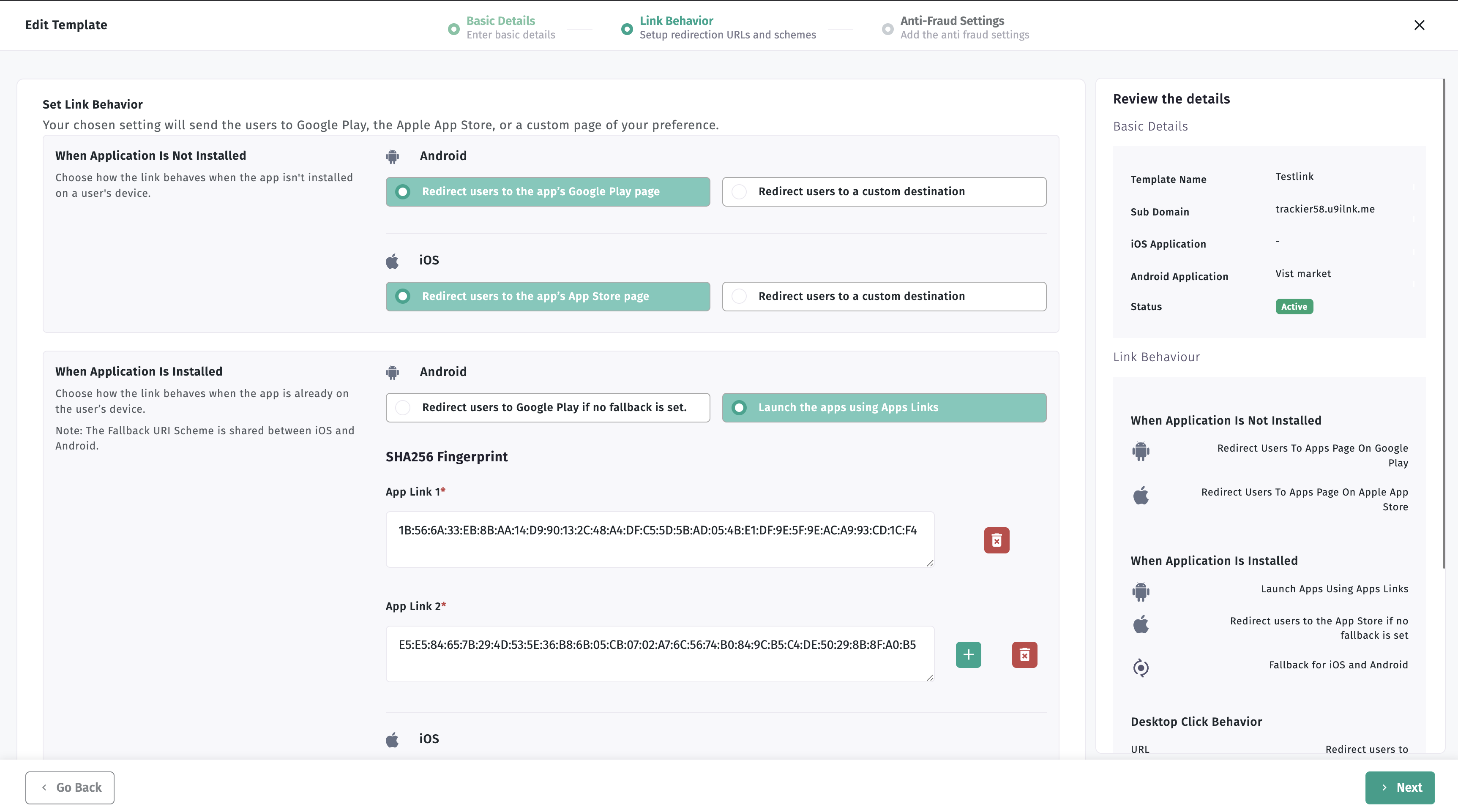
Step 2: Verify assetlinks.json File
After adding SHA256 fingerprints in the panel, check if they appear in your domain's assetlinks.json file.
Check Your Domain
Visit: https://yourdomain.u9ilnk.me/.well-known/assetlinks.json
Example: https://yourdomain.me/.well-known/assetlinks.json
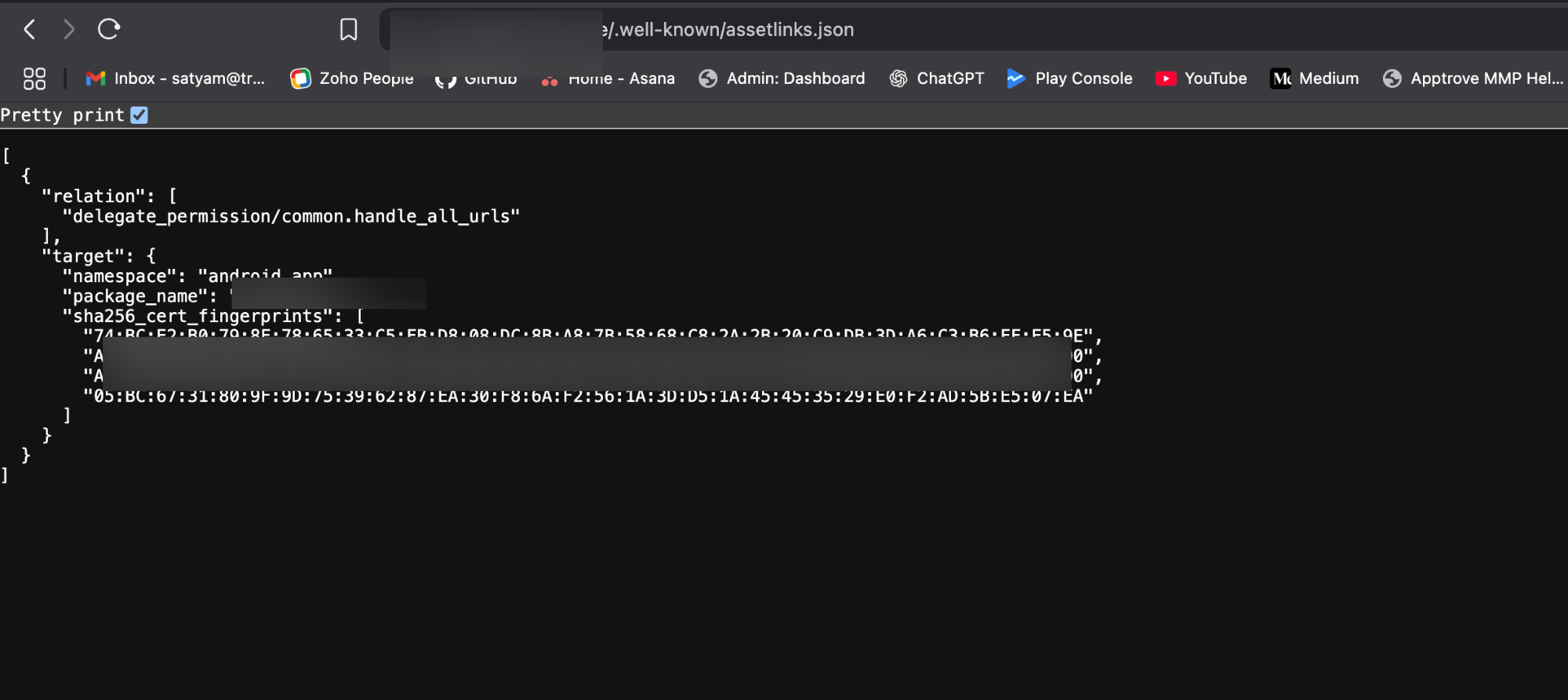
You should see your SHA256 fingerprints listed:
[
{
"relation": [
"delegate_permission/common.handle_all_urls"
],
"target": {
"namespace": "android_app",
"package_name": "yourpackage.name",
"sha256_cert_fingerprints": [
"74:BC:E2:B0:79:8F:78:65:33:C5:FB:D8:08:DC:8B:A8:7B:58:68:C8:2A:2B:20:C9:DB:3D:A6:C3:B6:FF:E5:9E",
"AC:B2:2A:88:CD:E2:16:B4:3D:3F:9D:45:1A:41:A7:90:32:ED:2F:F4:3A:95:66:DE:0B:AD:60:D3:28:C9:27:90",
"A6:C2:05:03:24:13:F9:3D:24:21:0C:39:52:EC:01:BE:FC:3E:83:2D:2E:12:C5:56:BA:F8:47:81:AA:9A:37:90",
"05:BC:67:31:80:9F:9D:75:39:62:87:EA:30:F8:6A:F2:56:1A:3D:D5:1A:45:45:35:29:E0:F2:AD:5B:E5:07:EA"
]
}
}
]
It may take a few minutes to hours for the assetlinks.json file to update after adding SHA256 in the panel. Be patient and check periodically.
Step 3: Test Your App
- Install your app from Play Store
- Test the UniLink - it should now open the app instead of redirecting to Play Store
Step 4: Verify App Links in Android Settings
If UniLink still redirect to Play Store, verify the app links in Android settings:
- Go to Android Settings → Apps → Your App
- Click "Open by default"
- Look for "Verified links" button
- Click "Verified links" to see if your domain is listed
[Before Links Configuration]
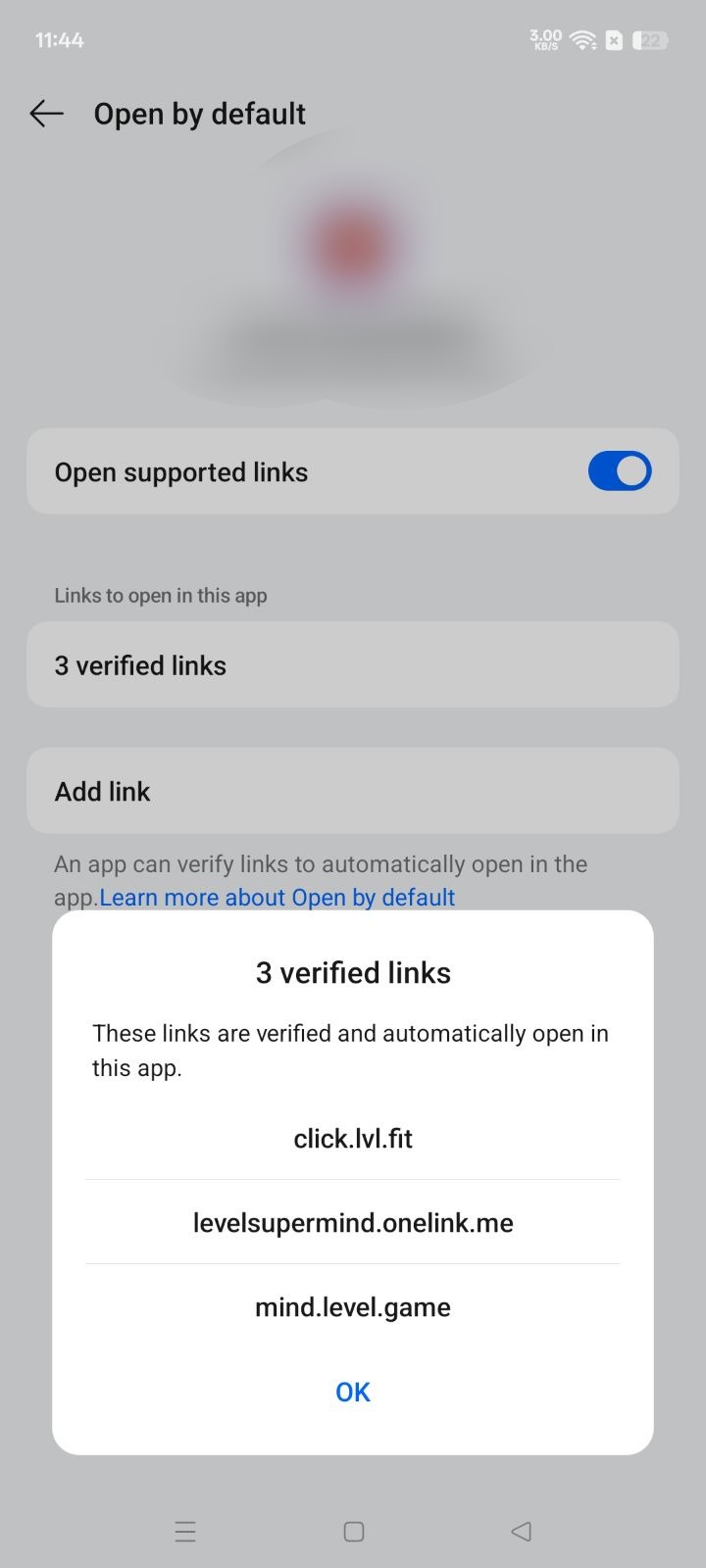
If your domain is not listed in the verified links, this indicates a Play Store verification issue. You need to follow Step 5 to add your domain in Google Play Console.
Step 5: Google Play Console Domain Verification
If your domain is not verified, follow these steps in Google Play Console:
Navigate to Deep Links
- Go to Google Play Console → Your App
- Navigate to Grow → Deep links
- Check if your domain is listed
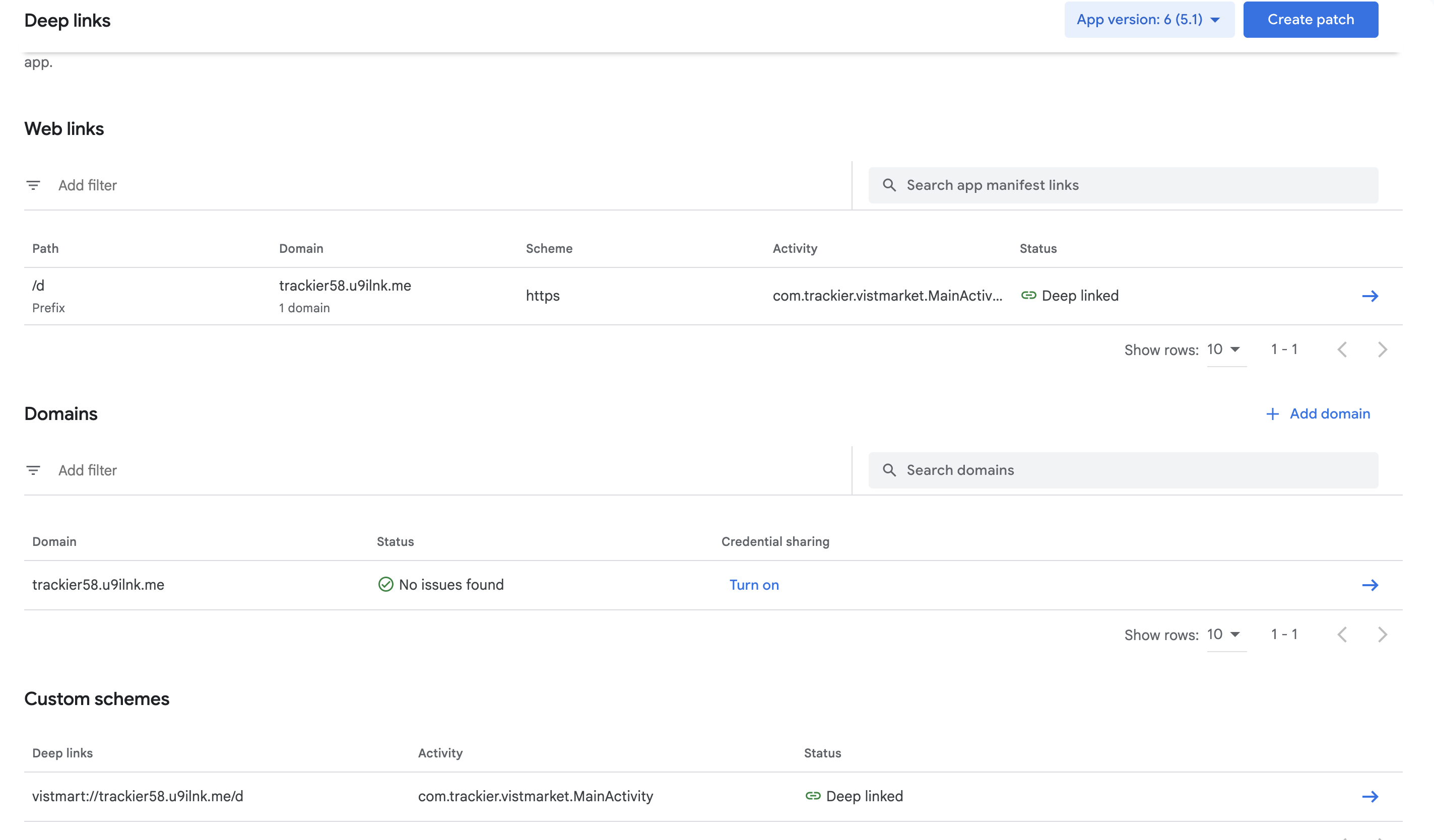
Add Domain (if not listed)
- Click "Add domain"
- Follow the setup steps:
Step 1: Add Domain Details
Domain: yourdomain.u9ilnk.me
Step 2: Copy Generated JSON
Enable credential sharing and copy the generated JSON:
[
{
"relation": [
"delegate_permission/common.handle_all_urls",
"delegate_permission/common.get_login_creds"
],
"target": {
"namespace": "android_app",
"package_name": "com.yourapp.vistmarket",
"sha256_cert_fingerprints": [
"E5:E5:84:65:7B:29:4D:53:5E:36:B8:6B:05:CB:07:02:A7:6C:56:74:B0:84:9C:B5:C4:DE:50:29:8B:8F:A0:B5"
]
}
}
]
Step 3: Publish JSON File
Upload the JSON file to: https://yourdomain.u9ilnk.me/.well-known/assetlinks.json
Step 4: Create Website Association
- Return to Google Play Console
- Click "Create website association"
- Add the SHA256 fingerprint to your Apptrove UniLink template:
E5:E5:84:65:7B:29:4D:53:5E:36:B8:6B:05:CB:07:02:A7:6C:56:74:B0:84:9C:B5:C4:DE:50:29:8B:8F:A0:B5
Step 6: Verify Domain Association
After completing the setup:
- Check your assetlinks.json file again
- Wait 1 hour for verification
- Test your UniLink - it should now open the app
Google Play Console verification can take up to 1 hour. During this time, your deeplinks may still redirect to Play Store. Wait for the verification to complete before testing again.
Step 7: Debug App Links (Advanced)
This step is optional and only needed if you want to verify the technical details of your app links configuration.
To debug app links on your device:
- Connect your phone to Android Studio (wireless debugging recommended)
- Install the app from Play Store
- Run the ADB command (see terminal command example below in "Before and After Verification" section)
Status meanings:
- verified: Domain is properly verified
- 1024: Domain verification failed
- none: No verification attempted
Troubleshooting
Common Issues
Issue: SHA256 not updated in assetlinks.json
- Solution: Wait a few hours after adding to panel
- Check: Verify you added the correct SHA256 fingerprint
Issue: Domain not verified in Play Console
- Solution: Follow Step 5 to add domain in Play Console
- Check: Ensure JSON file is accessible at the correct URL
Issue: App links not working after verification
- Solution: Check Android manifest configuration
- Check: Verify intent filters are correct and match your domain
Before and After Verification
To verify the domain verification status, run this ADB command:
adb shell pm get-app-links level.game
Complete terminal output:
adb shell pm get-app-links level.game
level.game: ID: b1220acd-62d1-4d79-89cc-cf8334605f26
Signatures: [05:BC:67:31:80:9F:9D:75:39:62:87:EA:30:F8:6A:F2:56:1A:3D:D5:1A:45:45:35:29:E0:F2:AD:5B:E5:07:EA]
Domain verification state:
click.lvl.fit: verified
ldemo.onelink.me: verified
mind.homelevel.game: verified
home.u9ilnk.me: 1024
What to look for:
- Package ID: Shows your app's unique identifier
- Signatures: Displays your app's SHA256 certificate fingerprint
- Domain verification state: Shows verification status for each domain

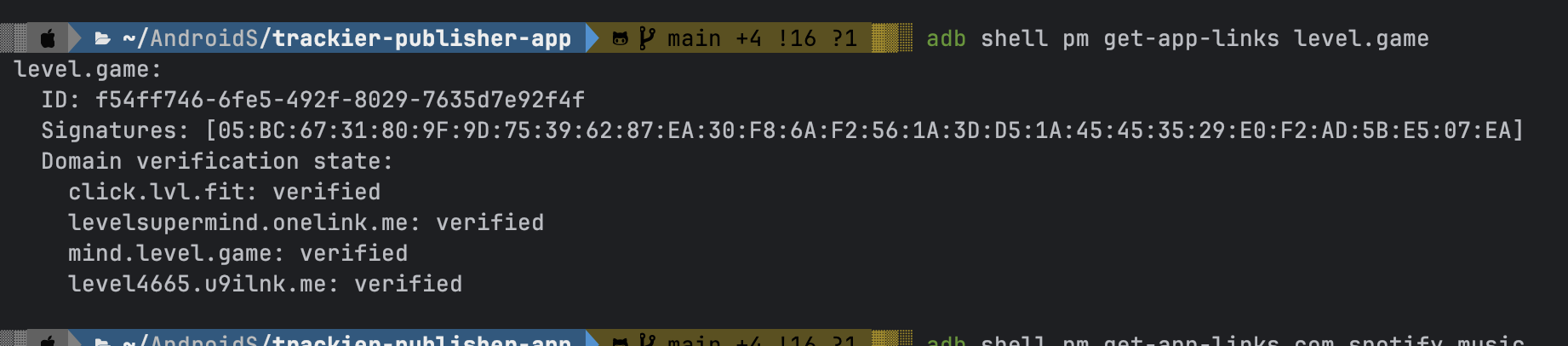
After Links are Verified
Once everything is completed and working properly, when you check your app's verified links in Android settings, you should see your domain listed:
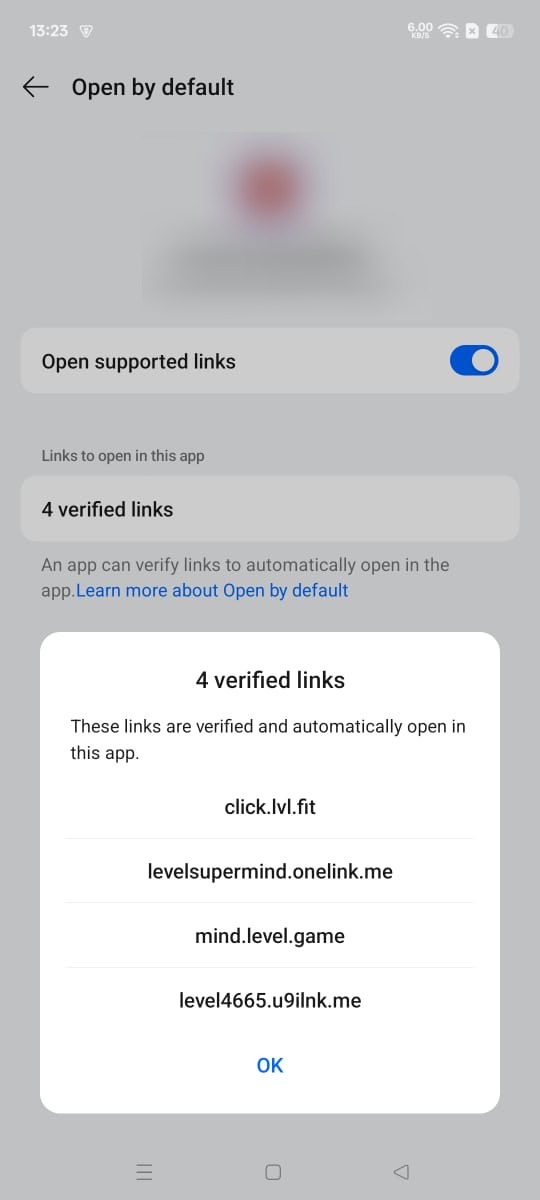
Summary
- Add SHA256 fingerprints to Apptrove Panel
- Verify assetlinks.json file is updated
- Test UniLink functionality
- Check Android settings for verified links
- Add domain in Google Play Console if needed
- Wait for verification (up to 1 hour)
- Test final UniLink behavior
After completing these steps, your UniLink should open the app directly instead of redirecting to Play Store.
Need Help?
If you're still experiencing issues after following this guide:
- Contact Support: support@trackier.com
- Visit our help center: Trackier Documentation Portal