Smart Script User Guide
What is Smart Script?
Smart Script is a tool that converts incoming URL parameters (like utm_source=facebook) into the exact format your tracking system needs (like pid=fb). It automatically translates parameters from different sources (Facebook, Google Ads, email campaigns) into your tracking system's expected format.
Key Features
- Parameter Mapping: Map any incoming URL parameter to any outgoing parameter
- Default Values: Set fallback values if a parameter is missing
- Overrides: Remap specific incoming values to custom outgoing values
- Web Referrer Mapping: Capture the previous page's URL as a parameter
- Script Generation: Generate ready-to-use scripts for your website or GTM
- Testing Tools: Built-in test page to validate your setup
Quick Start Guide
Step 1: Create Your Smart Script
- Log into your dashboard
- Go to: Engagement → Web-to-App → Smart Scripts
- Click "Add Script"
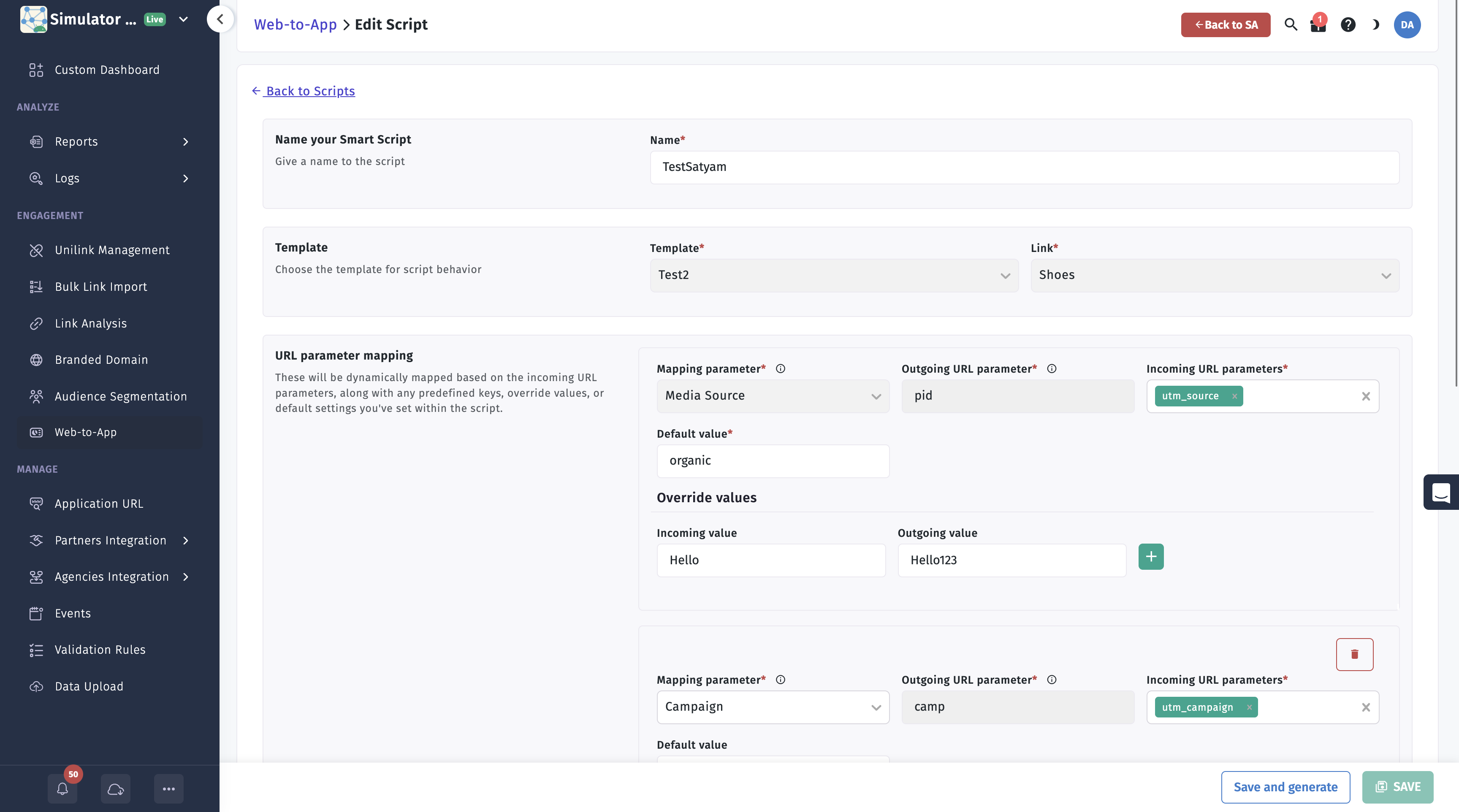
The Smart Script interface where you configure your parameter mappings
Step 2: Basic Setup
- Name your script (e.g., "Facebook Campaign Tracking")
- Choose your template
- Select your destination link
Step 3: Map Your Parameters
- Click "Add Parameter"
- Choose what to map: Media Source, Campaign, Ad, or Custom
- Set outgoing parameter name (e.g.,
pid,camp,ad) - List incoming parameters (e.g.,
utm_source,utm_campaign) - Add default value (optional)
- Add overrides (optional)
Step 4: Generate and Test
- Save your script
- Click "Generate Script" and download the file
- Use the test page to verify everything works
Generated Code Example
When you save and generate your Smart Script, you'll receive a code file that looks like this:
// Initializing Smart Script arguments
var uniLinkURL = "https://trackier58.u9ilnk.me/d/6aVuVFSHbO"; // Add your Unilink here
var webReferrer = "channel";
var mediaSource = {
"keys": [
"utm_source"
],
"defaultValue": "organic",
"overrideValues": {}
};
// Following function can be called after apptrove smart script is embedded in the page (window.AT_SMART_SCRIPT)
window.AT_SMART_SCRIPT.generateUniLinkURL({
uniLinkURL,
trackingParams: {
mediaSource: mediaSource,
},
webReferrer:webReferrer,
}).then((result) => {
if (result) {
console.log("Generated URL:", result.clickURL);
// Use the URL as needed
}
});
// You can download the minified script from:
// https://smartscript.apptrove.com/smart-script/at-smart-script-min-latest.js
// generated content end ---
How to Use the Generated Code
- Download the Smart Script SDK from the URL provided in the generated code
- Add the SDK to your website in the
<head>section:<script src="https://smartscript.apptrove.com/smart-script/at-smart-script-min-latest.js"></script> - Add your generated code to your website or Google Tag Manager
- Test the implementation using the test page
Code Explanation
- uniLinkURL: Your tracking link destination
- webReferrer: Parameter name for capturing the referrer URL
- mediaSource: Configuration for mapping incoming parameters
- keys: Array of incoming parameters to check
- defaultValue: Fallback value if no incoming parameter is found
- overrideValues: Object for transforming specific values
Parameter Mapping
Basic Example
Incoming URL:
https://yoursite.com?utm_source=facebook&utm_campaign=summer_sale
Your Settings:
utm_source→pidutm_campaign→camp
Resulting URL:
https://your-tracking-link.com?pid=facebook&camp=summer_sale
Advanced Features
Multiple Incoming Parameters
Check multiple parameters for the same outgoing parameter:
- Incoming:
utm_source,source,ref - Outgoing:
pid - Uses the first parameter found
Default Values
Set a fallback value if no parameter is found:
- Incoming:
utm_source,source - Default:
organic - If neither is present, uses
organic
Override Values
Transform specific values:
- Incoming:
utm_source=facebook - Override:
facebook→fb - Result:
pid=fb
Web Referrer Mapping
Setup
- Scroll to "Web referrer mapping"
- Choose your parameter name (e.g.,
ref,source) - The script automatically captures the referrer
Example
Visitor comes from: https://facebook.com/your-page
Your parameter: ref
Result: ref=https://facebook.com/your-page
Testing Your Smart Script
Using the Test Page
- Go to: Test Script → Smart Script Test Page
- Enter a test URL:
https://yoursite.com?utm_source=facebook&utm_campaign=summer_sale - Paste your generated script
- Click "Run" to see the output URL
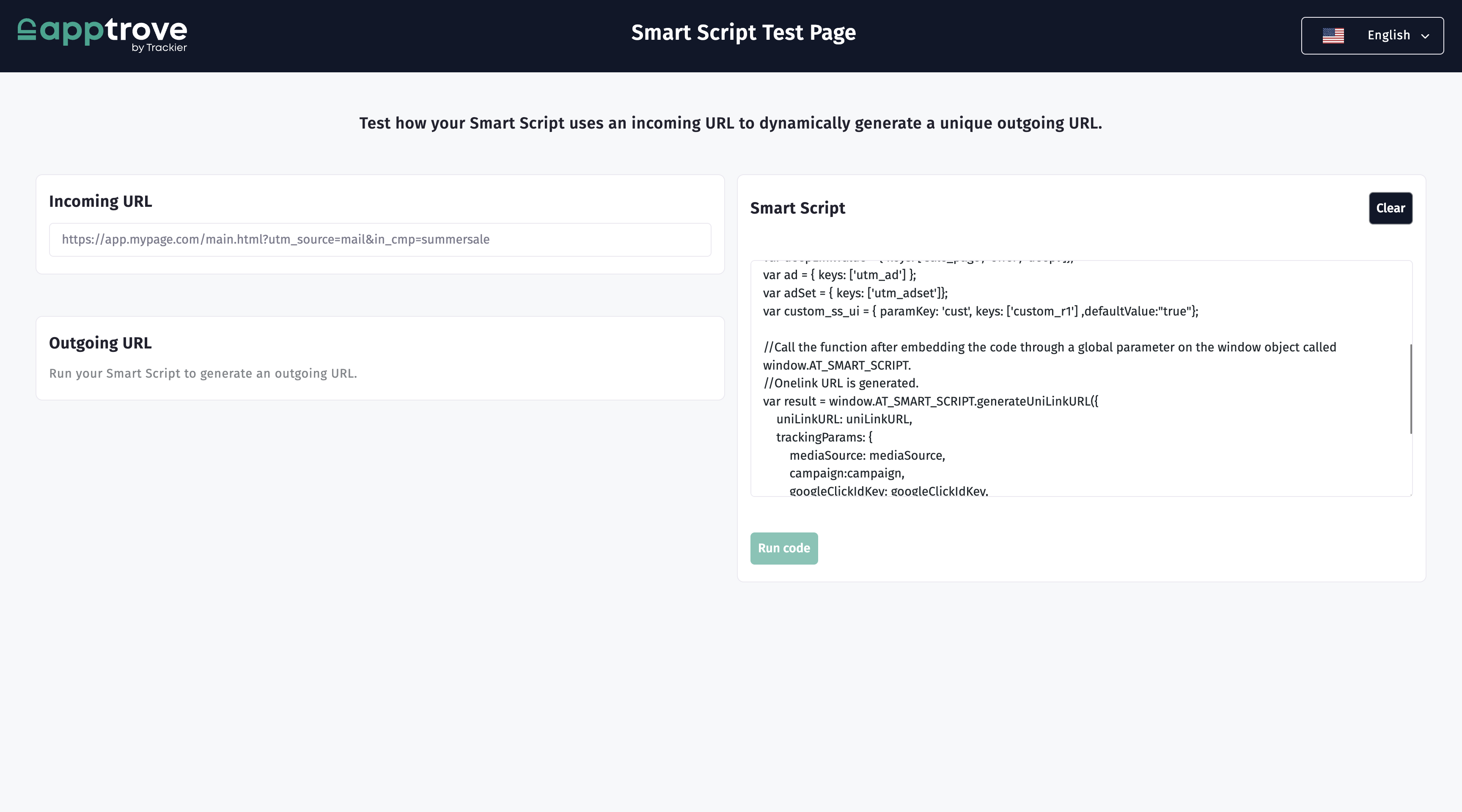
The Smart Script test page where you can validate your configuration
Understanding Results
Input: https://yoursite.com?utm_source=facebook&utm_ad=ad123
Your Mappings:
utm_source→pid(default: organic)utm_campaign→camp(default: general)utm_ad→ad(default: none)
Output: https://your-tracking-link.com?pid=facebook&camp=general&ad=ad123
Common Use Cases
Facebook Ads Campaign
Goal: Track which Facebook ad brought the visitor Setup:
utm_source→pid(override:facebook→fb)utm_campaign→camputm_ad→ad
Email Marketing
Goal: Track email campaign performance Setup:
utm_source→pid(default:email)utm_campaign→camputm_content→content
Troubleshooting
Common Issues
Parameter not appearing in output URL?
- Make sure you have a mapping for that parameter
Default value not being used?
- Check that none of your incoming parameters are present
Override not working?
- Check for typos in your override values
- Ensure the incoming value exactly matches your override
Script not working on your website?
- Ensure the Smart Script SDK is loaded before your script
- Check browser console for errors
- Use the test page to verify your script works
Best Practices
- Test Everything: Always test with the test page before going live
- Use Descriptive Names: Name your scripts clearly
- Keep It Simple: Start with basic mappings, add complexity later
- Monitor Performance: Check your analytics to ensure tracking works
Frequently Asked Questions
Q: Can I use multiple parameter mappings? A: Yes! Add as many as you need for your campaign.
Q: What if I need custom parameters? A: Use the "Custom" mapping type and specify your own parameter names.
Q: Can I use this with Google Tag Manager? A: Yes! Use the "GTM" deployment mode and paste the code in a Custom HTML Tag.
Glossary
- Parameter: A piece of information in a URL (like
utm_source=facebook) - Mapping: The process of converting one parameter to another
- Incoming Parameter: The parameter that arrives with the visitor
- Outgoing Parameter: The parameter that goes to your tracking system
- Default Value: A fallback value used when the incoming parameter is missing
- Override: A rule that changes a specific value (e.g.,
facebook→fb) - Referrer: The URL of the page that sent the visitor to your site
- Smart Script: The JavaScript code that handles all the parameter translation
- GTM: Google Tag Manager, a tool for managing website scripts
Need Help?
If you run into any issues:
- Check the test page - It's the best way to debug your setup
- Review your mappings - Make sure all parameters are correctly configured
- Check browser console - Look for any JavaScript errors